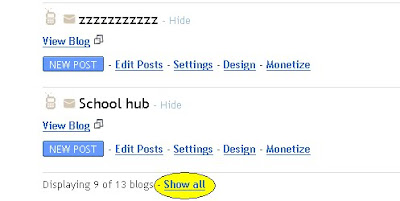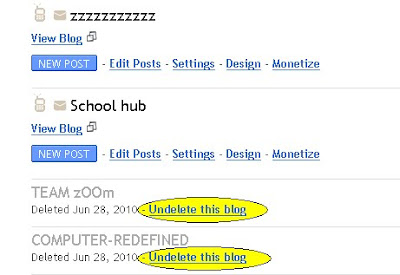Following are benefits of Submitting your Blog Sitemap to Google Search Engine
- Regular indexing of your blog
- Regular indexing of your Latest posts
- Increase in sites traffic as a result of more indexing
1. Sign in to Google webmaster tools, Click here to Sign in
2. Now Click on "Add New Site" as shown below.
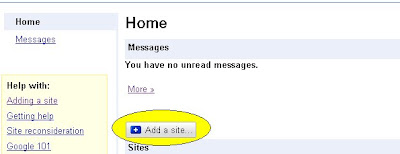
3. Insert Your Blogs URL Address.
4. Then you will be asked to verify your Blogger blog, select any one whichever you want and verify your Blog.
5. Since you have Verified your Site, Know you are going to Submit your Sitemap by following to left side of your webpage.
6. Below Dashboard goto "Site configuration">>"Sitemaps" >> Now Click on "Submit a Sitemap" as shown below
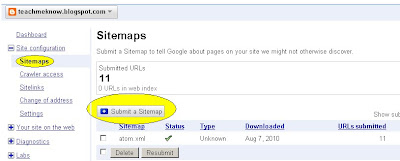
7. On the Sitemaps page in Webmaster Tools type either atom.xml or rss.xml into the box provided to extend the displayed URL and click on the "Submit Sitemap" button. Images are shown below for your reference


8. After doing all steps peerfectly you will be directed to a page will then display a message indicating that your sitemap submission is pending.
9. It will be Approved within 24 hours .
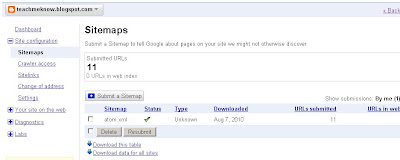
10. Since you have your sitemap in place you can look forward to increased traffic as more visitors will now be able to find your Blog on Google Search Engine.
You are Done !!! Happy Blogging.